
Tech Note 154
Configuring InTouch To Query Data From IndustrialSQL Server
All Tech Notes and KBCD documents and software are provided "as is" without warranty of any kind. See the Terms of Use
for more information.
Topic#: 000816
Created: September 1999
Under FactorySuite™ 2000, InTouch™ has the ability to query and display data logged in
IndustrialSQL™ Server in one of three ways:
Using the InSQL ActiveTrend ActiveX object
Using the InTouch Historical Trend wizard with the distributed history configuration
Using a direct query through the SQLAccess Manager option
This Tech Note provides installation and configuration guidelines for InTouch to query and display
data from IndustrialSQL Server for each of these three methods.
Method 1: Using the InSQL ActiveTrend ActiveX control
The ActiveTrend ActiveX control is the easiest way to connect to the InSQL database by providing
simple tag and time selection. The ActiveTrend data display can be pre-configured in WindowMaker
to show specific information in a pre-set format It may also be dynamically re-configured in
WindowViewer by addressing the properties and methods via scripting. The InSQL ActiveTrend
object provides the ability to select InSQL tags and view logged data up to the current time in either
a realtime "live" mode or in a "history" mode, as shown in figure 1.
Installing the ActiveTrend Object
1. Install the ActiveTrend object from the first FactorySuite 2000 CD-ROM and select
IndustrialSQL/IndustrialSQL Client Tools.
2. Start up WindowMaker and select Special / Configure / Wizard/ActiveX Installation.
Click the ActiveX Control Installation tab.
3. Select Wonderware ActiveTrend from the Available ActiveX Controls list and click the
Install button.
The ActiveTrend object will now appear in the Installed ActiveX controls list.
Page
1
of
11
Configuring InTouch To Query Data From IndustrialSQL Server
5/5/11
http://fa.sammicomputer.co.kr/TECH/html/T000816.htm

F
IGURE
1. E
XAMPLE
OF
THE
A
CTIVE
T
REND
A
CTIVE
X O
BJECT
Using the ActiveTrend Control
1. Click on the Wizard icon on the WindowMaker/ActiveX toolbar and drag-and-drop the
ActiveTrend object from the Wizard Library onto an application window.
2. Configure the ActiveTrend object by double-clicking on the object. The ActiveTrend Properties
dialog box will appear as shown in figure 2. Type in a unique ControlName for the object.
This ControlName will be used later on to reference the object’s properties and methods
through an InTouch script during runtime.
Page
2
of
11
Configuring InTouch To Query Data From IndustrialSQL Server
5/5/11
http://fa.sammicomputer.co.kr/TECH/html/T000816.htm

F
IGURE
2. C
ONFIGURING
THE
A
CTIVE
T
REND
O
BJECT
The ActiveTrend Properties dialog box also provides a way to connect the ActiveTrend object to the
IndustrialSQL Server database by clicking the InSQL Connection tab as shown in figure 3. The
object may be connected from both WindowMaker and WindowViewer. Database connectivity
requires a valid node name for the Server (example, InSQL) and a valid Username and Password for
the IndustrialSQL Server Runtime database.
F
IGURE
3. C
ONFIGURING
THE
A
CTIVE
T
REND
O
BJECT
T
O
C
ONNECT
T
O
A
N
I
N
SQL D
ATABASE
The ActiveTrend object connects to the IndustrialSQL Server database by using the SQL Server
Client alias, which was defined during the InSQL installation to use a Named Pipes connection.
(Client aliases may be viewed by selecting from the Windows NT Start menu Programs/ Microsoft
SQL Server 6.5-SQL Client Configuration Utility, then click the Advanced tab.)
If the ActiveTrend object will connect to an InSQL database on the same computer, enter the
"InSQL" alias or the computer node name in the "Server" field of the Properties dialog box. If the
ActiveTrend object will connect to an InSQL database on a remote computer, enter the node name
of the IndustrialSQL Server computer in the "Server" field.
The ActiveTrend object has a wealth of features, including: automatic connection to the database,
history and live displays, define and save curve sets, a tag browser, and view and hide the toolbars
at runtime. For more information on these and other features, see the Wonderware IndustrialSQL
Client Tools Guide, Chapter 9.
Notes on Using the ActiveTrend Control
1. More than one instance of the ActiveTrend object may be used in an InTouch application, but
only one instance at a time may be connected to the InSQL database.
2. The ActiveTrend object may be prevented from connecting to the InSQL database if
Productivity Pack wizards are installed. Objects known to interfere include: 16-Pen Trend,
Document Viewer, Event Chart, OLE2 and SQLGrid. To resolve this issue, uninstall these
Productivity Pack wizards from the WindowMaker wizard library and retry the database
connection. Then reinstall any wizard to be used and verify that the ActiveTrend object can
Page
3
of
11
Configuring InTouch To Query Data From IndustrialSQL Server
5/5/11
http://fa.sammicomputer.co.kr/TECH/html/T000816.htm

still connect.
3. ActiveX Events are not supported for the ActiveTrend object.
Method 2: Using the InTouch Historical Trend Wizard
IndustrialSQL Server data may be displayed in InTouch by using the Historical Trend wizard. InSQL
data may be displayed simultaneously with data logged by InTouch. All the functionality needed to
view the InSQL logged data in the InTouch Historical Trend wizard is included when InTouch is
installed.
The InTouch Historical Trend wizard will connect to the InSQL database through a Microsoft SQL
Server client alias, which is automatically installed and configured (under Common Components)
when you install InTouch. Specifying the node name of the IndustrialSQL Server PC where a dialog
requests "Servername" or "Data Source" should always provide the connection to the InSQL
database.
Procedure
1. Open an InTouch application in WindowMaker. WindowMaker must create two files in the
InTouch application directory: Dhist.cfg and Histprv.ini. To do this, select
Special/Configure/Historical Logging. The Historical Logging Properties dialog box will
appear as shown in figure 4.
F
IGURE
4. C
ONFIGURING
THE
A
CTIVE
T
REND
O
BJECT
T
O
C
ONNECT
T
O
A
N
I
N
SQL D
ATABASE
Select the Enable Logging checkbox, then click OK. The two files will then be created by
WindowMaker. If InTouch logging is not desired, the Enable Logging checkbox may be
deselected and these two files will remain.
2. Define the Distributed History Provider name by selecting Special/Configure/Distributed
Name Manager. The Distributed Name Manager dialog box will appear as shown in figure 5.
Page
4
of
11
Configuring InTouch To Query Data From IndustrialSQL Server
5/5/11
http://fa.sammicomputer.co.kr/TECH/html/T000816.htm

F
IGURE
5. D
EFINING
THE
D
ISTRIBUTED
H
ISTORY
P
ROVIDER
N
AME
Click on the Distributed History tab. Type in a unique name for the InSQL database
connection in the Provider Name listbox (example, "InSQLData"). Select InSQL Provider,
then click the Configure InSQL Provider button. The InSql History Provider Properties
dialog box will appear as shown in figure 6.
F
IGURE
6. D
EFINING
THE
D
ISTRIBUTED
H
ISTORY
P
ROVIDER
N
AME
3. Type in the node name of the computer for the InSQL Server in the Data Source listbox.
Type in a valid InSQL userid and password in the User and Password listboxes, respectively.
(The wwuser account, along with its password, has sufficient database privileges for InTouch
to read data from the InSQL database.
Test the InSQL database connection by clicking the Test button. Then click OK.
Page
5
of
11
Configuring InTouch To Query Data From IndustrialSQL Server
5/5/11
http://fa.sammicomputer.co.kr/TECH/html/T000816.htm

4. View the InSQL data during runtime in the InTouch Historical Trend object. InTouch will
automatically connect to the InSQL database when the object's window is opened. InSQL tags
may be assigned to pens in the Historical Trend object by preceding the tagname with the
History Provider name and a dot (.) (example, "InSQLData.tagname"). Pen assignments may
also be made using function calls in an InTouch script.
The InTouch demonstration application accompanying this Tech Note (available on the
Wonderware Knowledge Base at www.wonderware.com/support) uses the following Button
script to assign an InSQL tagname to a pen in the Historical Trend object:
IF InSQLTagName == "_None" THEN
HTSetPenName( "HistTrend1", 5, "ReactLevel" );
HistTrend1.Pen5 = None;
ELSE
HTSetPenName( "HistTrend1", 5, "InSQLData." + InSQLTagName );
ENDIF;
This script will also unassign a tagname from the pen if "_None" has been selected for the
tagname from the Listbox.
Note To unassign the pen after a distributed tagname has been assigned to it, you must first
assign the pen to a local InTouch tagname, then reassign it to the tagname None. This tag must
be defined in the InTouch application as tag type TagID.
Method 3: Using the InTouch SQLAccess Manager Option
SQLAccess Manager script function queries provide the most flexible means of retrieving data from
the InSQL database. This method also requires the most effort as InTouch scripts must be written to
retrieve the data and window objects must be created to display the query results. There are 4 basic
steps:
1. Create a BindList to associate the InSQL Runtime database table columns to InTouch tags.
2. Connect to the InSQL database via and ODBC DataSourceName.
3. Execute the desired query using SELECT statements.
4. Display the query results in a window using InTouch tags.
Note A sample InTouch application shown in figure 10 is used to illustrate how a typical window
would be configured to use the SQLAccess Manager option. Though you can still follow this method
without needing the application, the application is available on the Wonderware Knowledge
Base. The Knowledge Base is available exclusively to Comprehensive Support subscribers. Contact
your local Wonderware distributor to learn more about our Comprehensive Support program.
Establishing the ODBC Connection to the InSQL Database
1. Log onto the client computer with Administrator privileges and bring up the Control Panel by
selecting Settings/Control Panel from the Start menu. Double-click on the ODBC Admin
program icon. The ODBC Data Source Administrator dialog box will appear as shown in figure
7.
Page
6
of
11
Configuring InTouch To Query Data From IndustrialSQL Server
5/5/11
http://fa.sammicomputer.co.kr/TECH/html/T000816.htm

F
IGURE
7. A
DDING
A
ODBC C
ONNECTION
2. Click either the User DSN or System DSN tab and click on the Add button. The Create New
Data Source dialog box will appear as shown in figure 8.
F
IGURE
8. S
ELECTING
SQL S
ERVER
FOR
THE
ODBC D
ATA
S
OURCE
Select SQL Server as shown in the figure and click Finish. The ODBC SQL Server Setup
dialog box will appear as shown in figure 9.
Page
7
of
11
Configuring InTouch To Query Data From IndustrialSQL Server
5/5/11
http://fa.sammicomputer.co.kr/TECH/html/T000816.htm
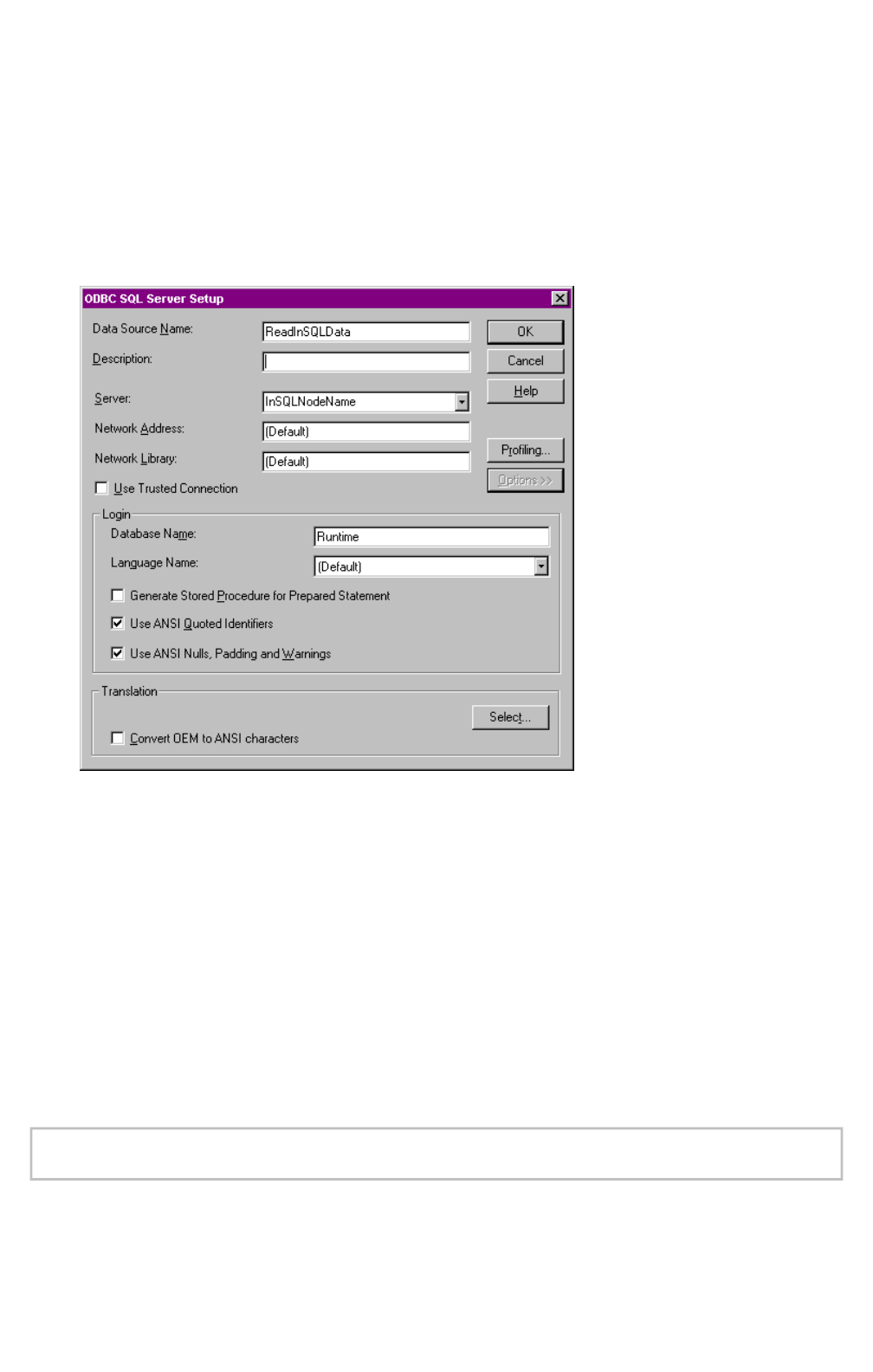
3. Enter a unique name in the Data Source Name field as shown in figure 9. In the Server
field, enter either "InSQL" or the node name of the computer where the InSQL database is
running. Enter "Runtime" for the Database Name. Make sure the option Generate Stored
Procedure for Prepared Statement is not selected as shown in the figure.
For more information on establishing ODBC connections to SQL Server, see the Wonderware
FactorySuite System Administrator's Guide, Chapter 4 "Configuring ODBC."
F
IGURE
9. D
EFINING
THE
ODBC DSN
FOR
THE
I
N
SQL D
ATABASE
Configuring a SQLAccess Manager BindList
The BindList is used to associate values retrieved from a database with InTouch tags so that the
data may be viewed in a window or referenced in a script. To create a BindList:
1. Select Special/SQLAccess Manager/BindList, then click New.
2. Enter a BindList name and then type a tag name or browse to the tag list to specify an
existing InTouch tag. Next enter the name of the database column to be associated with this
InTouch tag.
The BindList may have as many pairs of Tagname/Column associations as necessary to
retrieve and display the desired data.
Note The tags must be defined prior to creating the BindList. No hot link exists between the
BindList definition window and the tagname dictionary.
Querying With the SQLAccess Manager Script Functions
Page
8
of
11
Configuring InTouch To Query Data From IndustrialSQL Server
5/5/11
http://fa.sammicomputer.co.kr/TECH/html/T000816.htm

Once the preliminary tasks of creating the ODBC DataSourceName and building the BindList are
accomplished, getting the data is as simple as the following:
1. Connect to the InSQL database via and ODBC DataSourceName.
2. Execute the desired query using SELECT statements.
3. Display the query results in a window using InTouch tags and graphic objects.
Figure 10 shows a sample application window that displays some retrieved data. Each object has the
necessary scripting to achieve data retrieval. Table 1 at the end of this Tech Note lists the tag
definitions used in the scripting.
F
IGURE
10. S
AMPLE
I
N
T
OUCH
A
PPLICATION
W
INDOW
D
ISPLAYING
R
ETRIEVED
I
N
SQL D
ATA
Based on the sample application shown in figure 10, here's the Window script that's used:
Window "On Show" script
TableName = "AnalogHistory";
BindList = "InSQL_Data";
For the Connect button, here's the Button script used:
Page
9
of
11
Configuring InTouch To Query Data From IndustrialSQL Server
5/5/11
http://fa.sammicomputer.co.kr/TECH/html/T000816.htm

ReturnCode = SQLConnect( ConnectionId, "DSN=ReadInSQLData;UID=wwuser;PWD=wwuser" );
For the Disconnect button, here's the Button script used:
ReturnCode = SQLDisconnect( ConnectionId );
ConnectionId = 0;
The Select Tag ComboBox sets the value of the Message tag InSQLTagNameWhereExp from a
list of tagnames contained in a text file to be used in the Select statement.
For the Select button, here's the Button script used:
ReturnCode = SQLSelect( ConnectionId, TableName, BindList, WhereExpr, OrderByExpr );
SQLFirst( ConnectionId );
RowsFound = SQLNumRows( ConnectionId );
For the End button, here's the Button script used:
ReturnCode = SQLEnd( ConnectionId );
The First, Previous, Next and Last buttons are used to navigate through the resulting set of data
returned from a query. Here are the Button scripts used for each button:
ReturnCode = SQLFirst( ConnectionId );
ReturnCode = SQLPrev( ConnectionId );
ReturnCord = SQLNext( ConnectionId );
ReturnCode = SQLLast( ConnectionId );
Here are the tagname definitions for the tags in the sample InTouch application shown in figure 10.
to store configuration data and display returned values in the window
T
ABLE
1. T
AGNAME
D
EFINITIONS
FOR
S
AMPLE
I
N
T
OUCH
A
PPLICATION
Query Tagnames Tag Type Description
ConnectionId Memory
Message
InSQL database connection Id number.
BindList Memory
Message
Name of BindList that pairs the database column
with the InTouch tagnames.
InSQLTagNameWhereExp Memory
Message
WHERE expression for the SELECT statement.
TableName Memory
Message
Name of the runtime database table to query.
Display Tagnames Tag Type Description
InSQL_DateTime Memory Message Display of the date and time for the tag value returned
by the query.
Page
10
of
11
Configuring InTouch To Query Data From IndustrialSQL Server
5/5/11
http://fa.sammicomputer.co.kr/TECH/html/T000816.htm

N. Venable
The Tech Note is published occasionally by Wonderware Technical Support. Publisher: Invensys Systems, Inc., 26561 Rancho
Parkway South, Lake Forest, CA 92630. There is also technical information on our software products at
www.wonderware.com/support/mmi
For technical support questions, send an e-mail to s[email protected].
back to top
©2011 Invensys Systems, Inc. All rights reserved. No part of the material protected by this copyright may be reproduced or
utilized in any form or by any means, electronic or mechanical, including photocopying, recording, broadcasting, or by any
information storage and retrieval system, without permission in writing from Invensys Systems, Inc.
InSQL_Tagname Memory Message Display of the tagname returned by the query.
InSQL_Value Memory Integer Display of the tag value returned by the query.
InSQL_Quality Memory Integer Display of the quality information for the tag value
returned by the query.
InSQL_QualityDetail Memory Integer Display of the quality detail for the tag value returned
by the query.
ReturnCode Memory Integer Success/Failure code returned from a SQL function
call.
RowsFound Memory Integer Number of rows returned by the query.
SQLErrorMessage Memory Message Display of the test message translation of ReturnCode.
Page
11
of
11
Configuring InTouch To Query Data From IndustrialSQL Server
5/5/11
http://fa.sammicomputer.co.kr/TECH/html/T000816.htm
