
Lenovo XClarity Integrator for VMware
vRealize Operations Manager Installation and
User Guide
First Edition (June 2021)
© Copyright Lenovo 2021.
LIMITED AND RESTRICTED RIGHTS NOTICE: If data or software is delivered pursuant to a General Services
Administration (GSA) contract, use, reproduction, or disclosure is subject to restrictions set forth in Contract No. GS-35F-
05925.

Contents
About this publication . . . . . . . . . . iii
Conventions and terminology . . . . . . . . . . iii
Web resources . . . . . . . . . . . . . . . . iii
Chapter 1. Lenovo XClarity Adapter
introduction . . . . . . . . . . . . . . . 1
Lenovo XClarity Adapter overview . . . . . . . . 1
Chapter 2. Installing the
management pack . . . . . . . . . . . . 3
Prerequisites . . . . . . . . . . . . . . . . . 3
Configuring the cloud account . . . . . . . . . . 3
Installing the Lenovo XClarity Adapter . . . . . . . 6
Adding an adapter instance . . . . . . . . . . 12
Removing the Lenovo XClarity adapter. . . . . . 16
Chapter 3. Monitoring Lenovo
XClarity Adapter . . . . . . . . . . . . 17
Viewing data collection status for an instance . . . 17
Dashboards . . . . . . . . . . . . . . . . 17
Viewing the inventory tree . . . . . . . . . . . 24
Monitoring the discovered resources . . . . . . 26
Using the badges to monitor resources . . . . . 28
Viewing alerts . . . . . . . . . . . . . . . 29
Appendix A. Troubleshooting . . . . . 31
Viewing logs . . . . . . . . . . . . . . . . 31
Known limitations . . . . . . . . . . . . . . 31
Troubleshooting issues . . . . . . . . . . . . 32
Duplicate dashboard entries . . . . . . . . 32
Dashboard not listing the resources . . . . . 33
Installation errors . . . . . . . . . . . . 33
Appendix B. Notices. . . . . . . . . . 35
Trademarks . . . . . . . . . . . . . . . . 36
© Copyright Lenovo 2021 i
ii Lenovo XClarity Integrator for VMware vRealize Operations Manager Installation and User Guide

About this publication
The document provides a brief walkthrough of the installation and configuration of the Lenovo XClarity
Management Pack (MP) (Lenovo XClarity Adapter or plugin) developed for VMware vRealize Operations
Manager (vROps). In a nutshell, this document describes how to install, configure, and use the plugin.
Conventions and terminology
Table 1. Conventions
Convention Description
Bold Indicates text on a window, besides the window title, it includes menus, menu options,
buttons, fields, and labels.
Example: Click OK.
Italic Indicates a variable, which is a placeholder for the actual text provided by the user or system.
Example: copy <source-file> <target-file>
Note: Angled brackets (< >) are also used to indicate variables.
DIALOG BOX/CODE
Indicates text displayed in the dialog box or if you have entered. For example:
# PAIRDISPLAY -G ORADB
Note These notices provide important tips, guidance, and advice.
Table 2. Terminology
Term/acronym Full Name
LXCA Lenovo XClarity Administrator
MP Management Pack
PFA Predicted failure alerts
vROps VMware vRealize Operations Manager
vSAN
Virtual storage area network
vRLI VMware vRealize Log Insight
XCC Lenovo XClarity Controller
Web resources
You can find additional information about Lenovo XClarity Integrator for VMware vRealize Operations
Manager in the product documentation and on the Web.
Lenovo XClarity Integrator for VMware vRealize Operations Manager website
Locate the latest downloads for the Lenovo XClarity Integrator for VMware vRealize Operations Manager:
•
Lenovo XClarity Integrator for VMware vRealize Operations Manager
© Copyright Lenovo 2021 iii

System Management with Lenovo XClarity Solutions
This Web site provides an overview of the Lenovo XClarity solutions that integrate System x and Flex System
hardware to provide system management capability:
•
System Management with Lenovo XClarity Solution website
Lenovo technical support portal
This Web site can assist you in locating support for hardware and software:
•
Lenovo Support Portal website
ServerProven Web sites
The following Web sites provide an overview of hardware compatibility for BladeCenter, Flex System,
System x, and x Series hardware:
•
Lenovo ServerProven: Compatibility for BladeCenter products
• Lenovo ServerProven: Compatibility for Flex System Chassis
• Lenovo ServerProven: Compatibility for System x hardware, applications, and middleware
vRealize Operations Manager website
Locate documentation in several formats to assist you with installing, using, and developing with VMware
vRealize Operations Manager
•
VMware vRealize Operations Manager Documentation website
iv Lenovo XClarity Integrator for VMware vRealize Operations Manager Installation and User Guide

Chapter 1. Lenovo XClarity Adapter introduction
The Lenovo XClarity Management Pack (MP) developed for VMware vRealize Operations Manager (vROps)
monitor the health, capacity, and performance of Lenovo XClarity Administrator (LXCA) resources. It provides
visibility to the Lenovo XClarity resources in the Lenovo XClarity Administrator (LXCA).
The MP collects data from the LXCA resources, identifies any issues, facilitates the monitoring of workload
issues, and suggests corrective actions.
It also helps you drill down to assess the health of a single resource so that you can use the resource as
optimal.
Lenovo XClarity Adapter overview
The management pack for Lenovo vRealize & Analytics Integration for Lenovo vSAN Ready Nodes utilizes
the vROps analytics and UI engine to collect data from Lenovo VX series vSAN Ready Nodes and monitor it.
The MP for Lenovo XClarity Adapter includes the following features with the vROps UI:
• A predefined dashboard lists the LXCA resources. It provides a global view of the relationship between
resources, such as connected chassis, servers, power supplies, and ESXi connectivity.
• LXCA resources monitoring
• Inventory tree
• Alert notifications and badges enable the administrator to optimize the monitoring and management of the
LXCA resources.
• Logs
© Copyright Lenovo 2021 1
2 Lenovo XClarity Integrator for VMware vRealize Operations Manager Installation and User Guide

Chapter 2. Installing the management pack
Administrators install the Lenovo XClarity Administrator’s vROps Management Pack to monitor the health,
capacity, and performance of the Lenovo XClarity Administrator resources. After installing the management
pack, configure the cloud account and then configure an adapter instance. This topic details the following:
• “Prerequisites” on page 3
• “Configuring the cloud account” on page 3
• “Installing the Lenovo XClarity Adapter” on page 6
• “Adding an adapter instance” on page 12
• “Removing the Lenovo XClarity adapter” on page 16
Prerequisites
Before installing Lenovo XClarity vROps Management Pack, verify that you have configured your
environment according to the requirements in this section.
Component Supported version
VMware vCenter Server
6.7 and 7.0
VMware vRealize Operations Manager
8.0, 8.1, 8.2, and 8.3
Lenovo Servers ThinkSystem servers and ThinkAgile VX servers
Lenovo XClarity Administrator
3.1.0 and 3.2.0
Supported web browsers Chrome (89.0 and above), Firefox (83.0 and above)
Configuring the cloud account
Configure the cloud account as mentioned in this topic to display the vSAN Hardware Topology.
Before you begin
• Ensure that you have installed the Lenovo XClarity adapter using the PAK file.
• Ensure that the prerequisites are met. For more details, see “Prerequisites” on page 3.
Procedure
To configure the cloud account, complete the following steps:
1. Start the vRealize Operations Manager administrative user interface in your web browser and log in as
an administrator.
For example, use the URL
https://<vROps_IP_address> where the vROps IP address is the IP of the
vROps node.
2. Browse the Administration tab.
The Solutions page is displayed.
3. Select Solutions > Cloud Accounts > vCenter > ADD ACCOUNT.
© Copyright Lenovo 2021 3

4. In the Cloud Account Information section: Enter an appropriate name (like FQDN) which represents the
cloud account you want to connect to in the Name field. Optionally, enter the description in the
Description field.
5. In the vCenter tab, enter the following details:
• Connect vCenter: Enter the vCenter Server IP and vCenter credentials.
Credentials: Click the add credentials icon (+), enter the password of the vCenter that you are
adding, and click OK.
4
Lenovo XClarity Integrator for VMware vRealize Operations Manager Installation and User Guide

• Validate the connection by reviewing and accepting the certificate by clicking ACCEPT.
7. Click SAVE.
The cloud account is configured and listed as follows.
Installing the Lenovo XClarity Adapter
Download the PAK file for VMware vRealize Operations Manager Management Pack for Lenovo XClarity from
the VMWare marketplace. Save the PAK file to a folder on your local system.
Before you begin
• Ensure that the vROps 8.0/ 8.1/8.2/8.3 is installed and configured. For more details, see
VMware 8.0
documentation
, VMware 8.1 documentation, VMware 8.2 documentation, and VMware 8.3 documentation.
• Ensure that you have the PAK file.
• Ensure that the prerequisites are met. For details, see “Prerequisites” on page 3.
6
Lenovo XClarity Integrator for VMware vRealize Operations Manager Installation and User Guide

Procedure
To install the Lenovo XClarity Adapter, complete the following steps.
1. Start the vRealize Operations Manager user interface in your web browser and log in as an administrator.
For example, use the URL
https://<vROps_IP_address> where the vROps IP address is the IP of the
vROps node.
2. Browse the Administration tab.
The Solutions page is displayed.
3. Navigate to Solutions > Repository and then click ADD/UPGRADE to upload the PAK file.
The Add Solution page is displayed.
4. Click BROWSE to go to the location of the management pack files that you are installing. Select the
LenovoXClarityAdapter-1.0.0.pak file.
5. Select Install the PAK file… to override earlier PAK installation if it was previously installed.
6. Select Reset Default… to override the existing settings. On selecting this option, the alert definitions,
symptoms, recommendations, policy definitions, views, dashboards, and reports are overwritten.
The Reset Default Content dialog box is displayed.
Chapter 2. Installing the management pack 7
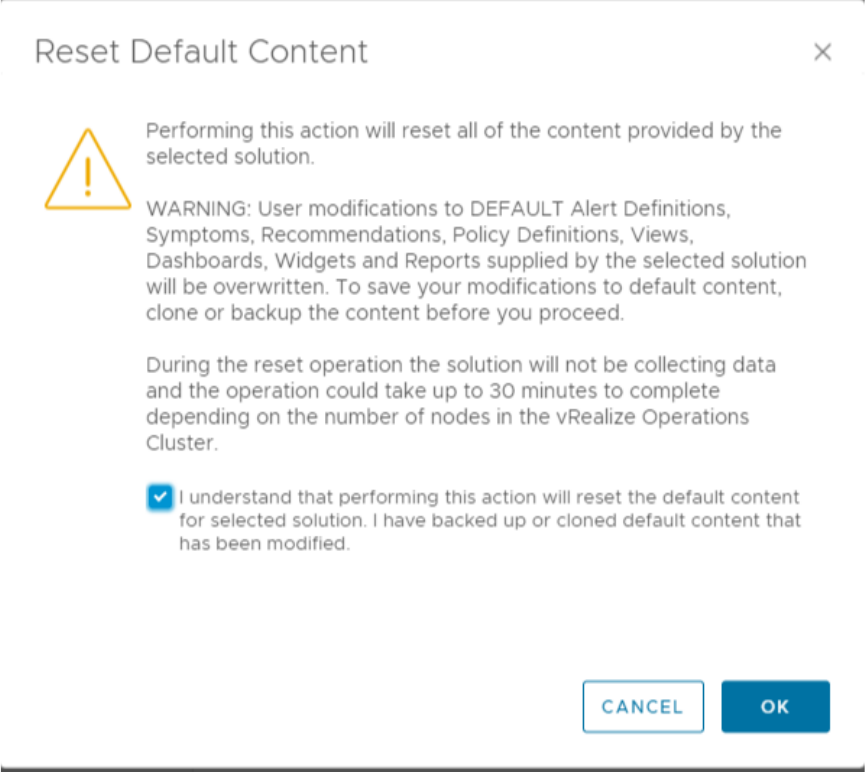
7. Read the warning message and select the I understand that .. checkbox and click OK to reset default
content.
8. Click UPLOAD and wait until the .pak file is uploaded.
After the file is uploaded, the summary of the MP is displayed.
8
Lenovo XClarity Integrator for VMware vRealize Operations Manager Installation and User Guide
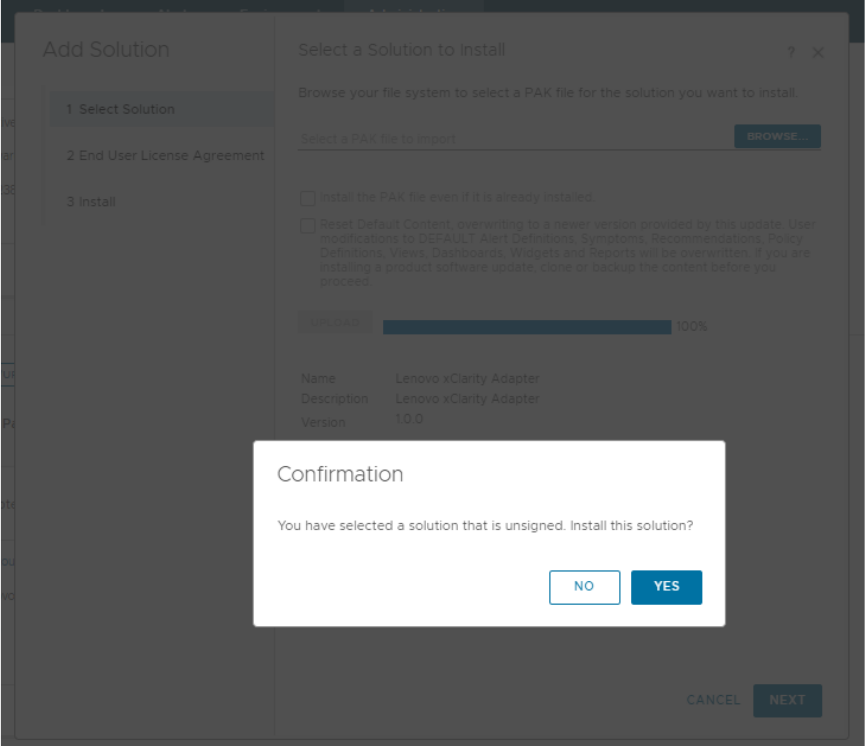
10. Click YES to continue the installation with a signed PAK file.
The End User License Agreement page is displayed.
11. Read the End User License Agreement, select the <I accept the ..> checkbox. Click NEXT.
The management pack installation will be displayed on the Install Solution page. The process may take
up a few minutes.
10
Lenovo XClarity Integrator for VMware vRealize Operations Manager Installation and User Guide

Adding an adapter instance
Adapter instances specify the adapter type and the information needed for the vRealize Operations Manager
to identify and access resources. The Lenovo XClarity Adapter instances provide access to the resources of
the Lenovo XClarity Administrator. Add one adapter instance per LXCA.
Before you begin
• Ensure that you have installed the Lenovo XClarity adapter using the PAK file.
• Ensure that the prerequisites are met. For more details, see “Prerequisites” on page 3.
Procedure
To add an adapter instance, complete the following steps.
1. Start the vRealize Operations Manager administrative user interface in your web browser and log in as
an administrator.
For example, use the URL
https://<vROps_IP_address> where the vROps IP address is the IP of the
vROps node.
2. Browse the Administration tab.
The Solutions page is displayed.
12
Lenovo XClarity Integrator for VMware vRealize Operations Manager Installation and User Guide

5. Configure the following Cloud Account Information and Connection Information:
a. Name: Enter a descriptive name of the instance.
b. Description: Enter a description with more details.
6. Configure these settings based on the adapter instance type:
a. LXCA IP or Hostname: Enter the LXCA IP or a descriptive hostname of the instance.
b. Port: Enter the port number if you want to change it, the default value is 443 as shown in the
preceding screenshot.
c. Credentials: Click the add credentials (+) icon, enter an appropriate credential name that includes
username and password of the adapter instance you are adding, and click OK.
14
Lenovo XClarity Integrator for VMware vRealize Operations Manager Installation and User Guide

d. Collector/Group: Select the required collector group from the drop-down list.
7. Click VALIDATE CONNECTION to validate the values you entered. If the adapter instance configures
correctly, an informative message is displayed. Click ACCEPT to continue.
8. In the Advanced Settings, select the Auto Discovery as True.
Important: After the adapter instances are created, the vRealize Operations Manager Collector requires
several minutes to collect statistics, depending on the size of the system. The default collection cycle is
15 minutes. Once the initial data is collected, subsequent statistical collections run quickly.
Large system configurations require a longer duration to collect metrics, resources, and update
dashboards. To configure the duration, select the required time in seconds in the Advanced Settings >
Collection Interval field.
9. To finish adding the adapter instance, click ADD. If you do not want to continue adding the adapter
instance operation, click CANCEL.
Chapter 2. Installing the management pack 15

Removing the Lenovo XClarity adapter
Follow the task if you need to uninstall the management pack using the vROps user interface.
Procedure
1. Log in to vROps as an admin user.
2. Navigate to the Administration tab.
3. In the left pane, click Solutions > Repository. The Lenovo XClarity Adapter displays in the right pane.
4. Click Uninstall to remove the selected management pack.
A warning dialog box is displayed.
Note: After removing the adapter instance, you cannot revert the operation. The associated data,
metadata, and related files are deleted permanently.
5. Select I understand the risk and agree and click OK to complete the uninstallation.
16
Lenovo XClarity Integrator for VMware vRealize Operations Manager Installation and User Guide

Chapter 3. Monitoring Lenovo XClarity Adapter
After installing and configuring the MP, you must add an adapter instance to use the Lenovo XClarity Adapter
to view the following:
• “Viewing data collection status for an instance” on page 17
• “Dashboards” on page 17
• “Viewing the inventory tree” on page 24
• “Monitoring the discovered resources” on page 26
• “Using the badges to monitor resources” on page 28
• “Viewing alerts” on page 29
Viewing data collection status for an instance
After you set up an adapter instance, verify whether the instance is collecting data.
Before you begin
Ensure that you have added an adapter instance. After adding the instance, the vRealize Operations
Manager Collector requires some time to collect the initial data.
Procedure
To view collected data, complete the following steps.
1. Log in to vROps as an admin user.
2. Navigate to the Administration > Solutions > Other Accounts > <Instance> tab for instance status.
The instance status must be OK.
Dashboards
The Lenovo XClarity Adapter management pack dashboards provide an overview of the performance and
health of XClarity Administrator resources. The dashboards enable you to view, monitor, and troubleshoot
resources
Dashboards provide a graphic representation of the status and relationships of selected objects. The
standard dashboards are delivered as templates.
Before you begin
• Log in to the vRealize Operations Manager UI using admin credentials.
• From the vRealize Operations Manager main menu, select Dashboards > All Dashboards. The available
dashboards are listed in the Lenovo XClarity folder.
• Once the required dashboards are selected, it is listed in the navigation panel on the left as follows.
© Copyright Lenovo 2021 17

Procedure
1. To view the dashboards, click Dashboards.
2. From the Recent Dashboards list, select the required dashboard.
18
Lenovo XClarity Integrator for VMware vRealize Operations Manager Installation and User Guide

The following dashboards are listed:
• Lenovo XClarity Environment Overview
Widget Description
Environment Overview Lists the resources and their health. Select the required resource to
populate the related widgets.
Alert List
Lists the alerts of the resource selected in the Environment Overview
widget.
Chapter 3. Monitoring Lenovo XClarity Adapter 19

Widget Description
Property List
Lists the details of the resource selected in the Environment Overview
widget.
Object List Lists the details of the object selected in the Environment Overview widget.
It also displays the collection state and status of the resource.
vSAN Cluster Lists the details of the vSAN cluster. Select a vSAN cluster to populate the
related widgets.
Lenovo Node to Host Mapping
Lists the node to host mapping of the resource selected in the vSAN Cluster
widget.
Lenovo Rack to Node Mapping Lists the rack to node mapping details.
20 Lenovo XClarity Integrator for VMware vRealize Operations Manager Installation and User Guide

Widget Description
Rack Lists the details and utilization of the rack. To view further details of a rack,
click the rack on the pie chart. Select a rack to populate the related widgets.
Server Lists the server details and utilization for the rack selected in the Rack
widget. To view further details of a server, click the required server on the
pie chart. Select a server to populate the related widgets.
System Input Power Lists the system input power graphical details of the server selected in the
Server widget. Hover over the graph to view further details.
System Output Power Lists the system output power graphical details of the server selected in the
Server widget. Hover over the graph to view further details.
Inlet Air Temperature
Lists the inlet air temperature to the time of the server selected in the Server
widget. Hover over the graph to view further details.
Outlet Air Temperature Lists the outlet air temperature to the time of the server selected in the
Server widget. Hover over the graph to view further details.
Memory Subsystem Power
Lists the memory details.
Effective CPU speed Lists the effective CPU speed.
Top 10 servers based on
system input power
Lists the top 10 servers that have maximum system input power.
Top 10 servers based on
system output power
Lists the top 10 servers that have maximum system output power.
Top 10 servers based on
memory subsystem power
Lists the top 10 servers that have maximum utilized memory subsystem
power.
Top 10 servers based on inlet
air temperature
Lists the top 10 servers that have maximum inlet air temperature.
Top 10 servers based on outlet
air temperature
Lists the top 10 servers that have maximum outlet air temperature.
Top 10 servers based on
effective CPU speed
Lists the top 10 servers that have maximum CPU speed.
22 Lenovo XClarity Integrator for VMware vRealize Operations Manager Installation and User Guide

• Lenovo XClarity Topology
Widget Description
Object Relationship Lists the relationship between the resources. Select the required object to
populate the related widgets. Hover over the resource to view more details
of the resource.
Scoreboard Lists the details of the resource selected in the Object Relationship widget.
Hover over the score to view more details.
Alert List Lists the alerts of the selected resource. To view further details, click on the
required alert to display the Alerts table.
Metric Picker Navigate to the required metric and the selected metric details are listed in
the adjacent Metric Chart widget.
Metric Chart
Lists the metric as selected in the Metric Picker widget.
Chapter 3. Monitoring Lenovo XClarity Adapter 23

• Lenovo XClarity Details
Widget Description
Rack Details
Lists the rack details. Select a rack to populate the details in related
widgets.
Server Info Lists the server details of the rack selected in the Rack widget.
Host System Info Lists the host system details.
Server Power Supply Info Lists the server power supply details.
Server Fan Info Lists the server fan details.
HBA Info Lists the HBA details.
Viewing the inventory tree
The inventory tree feature in vROps helps you to browse and select a Lenovo XClarity Adapter resource. The
hierarchical structure of the inventory tree shows the relationship among the resources. It enables you to
browse and view the resources to the lower level. This view helps to analyze the root cause of issues.
24
Lenovo XClarity Integrator for VMware vRealize Operations Manager Installation and User Guide

Procedure
To view the inventory tree, complete the following steps.
1. Log in to vROps as an admin user.
2. Navigate to the Environment tab.
3. View the data collection status as follows:
a. To view the collection status and state in the Objects pane, click
• Lenovo XClarity Adapter > Inventory Discovery > Lenovo XClarity Adapter World > Lenovo
XClarity Adapter Instance > Rack > Summary
• Lenovo XClarity Adapter > Inventory Discovery > Lenovo XClarity Adapter World > Lenovo
XClarity Adapter Instance > Chassis > Summary
b. To view the object relationship between Lenovo XClarity Adapter and vSphere/vSAN Adapter, click
Lenovo XClarity Adapter > Inventory Discovery > Lenovo XClarity Adapter World > Lenovo
XClarity Adapter Instance > Rack > Metrics > Show Object Relationship.
4. To display the polled data, click Lenovo XClarity Adapter > Inventory Discovery > Lenovo XClarity
Adapter World > Lenovo XClarity Adapter Instance > Rack > Metrics > Metrics > Resource group
> Metrics (double click on metrics) > Metric Chart.
The left navigation pane displays the Lenovo XClarity Adapter inventory tree.
Chapter 3. Monitoring Lenovo XClarity Adapter 25

The Lenovo XClarity Adapter World displays all the Lenovo XClarity Adapter MP resources in a parent-
child relationship format. For more details on navigating to a resource, see “Monitoring the discovered
resources” on page 26.
Monitoring the discovered resources
This topic gives an overview of the discovered Lenovo XClarity Adapter resources.
The MP discovers and collects defined metrics such as performance data, relationships, events, for the
Lenovo XClarity Adapter resources. You can discover the following resources of the Lenovo XClarity
ThinkAgile VX system:
Discovered resource Icon
Rack
Chassis
Server Node
PCI devices
HBA
Network Adaptor
Server fan
Power Supply
Chassis fan
Lenovo World
Adapter Instance
Procedure
To view Lenovo XClarity Adapter resources, complete the following steps.
1. Log in to vROps as an admin user.
2. Navigate to the Environment tab.
3. View the resources related to Lenovo XClarity Adapter in the inventory tree, click Lenovo XClarity
Adapter > Inventory Discovery > Lenovo XClarity Adapter World > Lenovo XClarity Adapter
Instance > Rack > Summary.
26
Lenovo XClarity Integrator for VMware vRealize Operations Manager Installation and User Guide
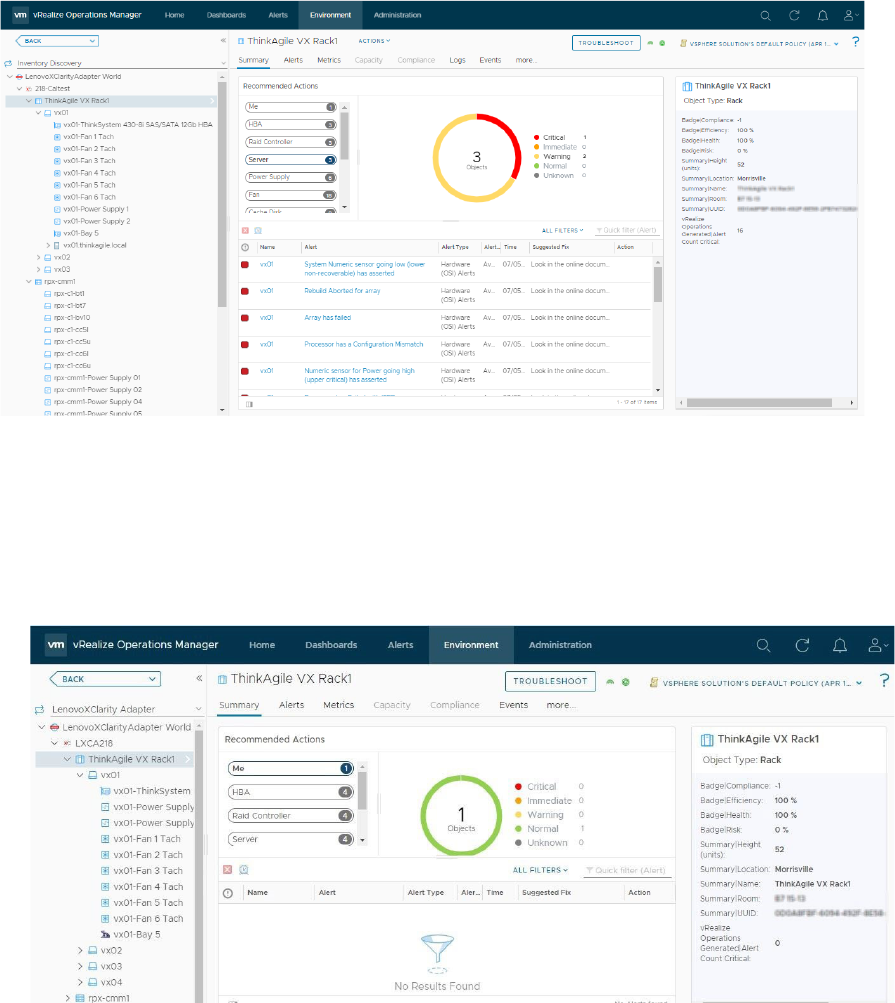
4. View the monitoring discovered resource as follows:
a. To view the collection status and state in the resources pane, click
• Lenovo XClarity Adapter > Inventory Discovery > Lenovo XClarity Adapter World > Lenovo
XClarity Adapter Instance > Rack > Summary
• Lenovo XClarity Adapter > Inventory Discovery > Lenovo XClarity Adapter World > Lenovo
XClarity Adapter Instance > Chassis > Summary
b. To view the resource relationship between Lenovo XClarity Adapter and vSphere/vSAN Adapter,
click Lenovo XClarity Adapter > Inventory Discovery > Lenovo XClarity Adapter World > Lenovo
XClarity Adapter Instance > Rack > Metrics > Show Object Relationship.
Chapter 3. Monitoring Lenovo XClarity Adapter 27

5. To view the metrics and badges of the resource:
a. Click the Metrics tab.
b. Click the required resource on the right pane.
c. Navigate Lenovo XClarity Adapter > Inventory Discovery > Lenovo XClarity Adapter World >
Lenovo XClarity Adapter Instance > Rack > Metrics > Metrics > Resource group > Metrics
(double click on metrics) > Metric Chart.
Using the badges to monitor resources
Badges are high-level indicators of the system. vROps computes the values of the badges depending upon
how the system is performing. Badges are computed on a lot of parameters internally by vROps. One of the
important criteria for badge computation is alerts generated in the system with impact specified as a badge.
Based on VMware best practices, the Badge severity is defined. The health badge reflects the current health
of a particular object. The Risk badge indicates potential problems that might eventually degrade the
performance of the system. For more details of badges, see
VMware documentation.
Procedure
To view Lenovo XClarity Adapter resources, complete the following steps.
1. Log in to vROps as an admin user.
28
Lenovo XClarity Integrator for VMware vRealize Operations Manager Installation and User Guide

2. Navigate to the Environment tab and navigate to the resource level to view the badges of the resource.
For more details on how to navigate to a specific resource, see “Monitoring the discovered resources”
on page 26.
3. Select the resource and click the Environment tab on the right pane.
Viewing alerts
The alerts are fault events that are directly coming from LXCA. The alerts include a short description of the
alert and recommendations.
The Lenovo XClarity Adapter Management Pack provides a set of pre-defined alerts and symptoms for
resources that the Lenovo XClarity Adapter instance monitors.
The plugin helps to monitor the hardware events in a Lenovo XClarity Administrator-managed environment.
Quickly identify trends based on hardware events received, including hardware failures, power/thermal
thresholds that exceeded, and PFAs (predicted failure alerts). These events categorize by source, type of
hardware surfacing the events, and whether service is required. This information can help identify issues in
your data centers so that you can react before more serious issues occur.
Procedure
To view alerts, complete the following steps.
1. Log in to vROps as an admin user.
2. To view alerts of specific resources, click Environment > Lenovo XClarity Adapter > Lenovo XClarity
Adapter World and select the required resource.
3. Click the Alerts tab on the right pane to view the alerts of the selected resource.
Chapter 3. Monitoring Lenovo XClarity Adapter 29

4. To view more details of each alert, click the alerts link to open the details on the right pane. For more
details on Alerts, see
VMware documentation.
Please note that if two or more alerts are triggered in LXCA with the same msgID and different
commonEventIDs, then only one alert is triggered in vROps that is defined for the msgID. A common alert
message is created by using an alert message from all alerts with the same msgID from LXCA.
For example; Alert message in vROps is displayed as follows:
[Alert 1 message] [Alert 2 message] [Alert 3 message] [… ] [… ]
30 Lenovo XClarity Integrator for VMware vRealize Operations Manager Installation and User Guide

Appendix A. Troubleshooting
This chapter provides the details to view the logs troubleshoot and resolve problems with Lenovo XClarity
vROps.
Viewing logs
This topic provides information about the MP logs and their location. The MP must provide logging details at
various log levels including INFO, DEBUG, TRACE, and ERROR.
Procedure
To view logs, complete the following steps.
1. Log in to vROps as an admin user.
2. Click Administration Support > Logs.
3. Expand the node Collector > adapters > Lenovo XClarity Adapter folder to view the list of available
log files.
4. Double-click the log entry to view the details of a specific log.
Known limitations
The following limitations apply to the Lenovo XClarity vROps, version 1.0.0:
• Alert threshold values are not displayed
• Top-10 widgets taking a minimum of 4 collection cycles to reflect the data.
• The scoreboard widget displays the data automatically based on the selected object.
• All alerts present on the LXCA are not displayed.
• The child widgets contain the data which is not changed unless you select the server (parent) resource.
Workaround: To view the object data of the child widgets, you must select the parent resource each time
to render updated data. For example; In the Lenovo Power and thermal dashboard, the rack is a parent
resource and top-level selector. Under rack, the server is a child, and the server has multiple child
© Copyright Lenovo 2021 31

widgets. Select one server to populate the child widgets of the server. Later if you select a rack but did not
select a server, the previously selected server data is present on the server child widgets.
Troubleshooting issues
This topic details the cause and resolution of the known issues.
Duplicate dashboard entries
Issue
Duplicate dashboard entries are listed.
Cause
If the management pack was upgraded without selecting the Reset Default Content option, duplicate
dashboard entries are listed. You must select this option so that the alert definitions, symptoms,
recommendations, policy definitions, views, dashboards, reports are overwritten. For details on installing the
MP, see “Installing the Lenovo XClarity Adapter” on page 6.
Solution
To remove the duplicate dashboard entries, perform the following:
1. Log in to the vRealize Operations Manager UI using admin credentials.
2. Click Dashboards.
3. On the right pane, against the Dashboards, click the
menu to list the Manage Dashboards page.
32
Lenovo XClarity Integrator for VMware vRealize Operations Manager Installation and User Guide

4. Select the checkbox against the duplicate dashboards you want to delete, click the menu icon to list the
options.
5. Select the Delete option.
The duplicate dashboards are deleted.
Dashboard not listing the resources
Issue
The dashboards (Lenovo XClarity Details and Lenovo XClarity Power & Thermal Information) are not
listing the resources.
Cause
The dashboards are not listing the resources as the rack is not available in LXCA.
Solution
Add a rack in LXCA to list the rack details and rack servers in the dashboard widgets.
Installation errors
For any installation-related errors and exceptions, check the collector.log file.
Procedure
To view logs, complete the following steps.
1. Log in to vROps as an admin user.
2. Click Administration.
3. In the left pane, select Support > Logs.
4. From the Logs pane, go to <Master node IP> > View_Bridge > <view-bridge.log> as follows.
Appendix A. Troubleshooting 33

34 Lenovo XClarity Integrator for VMware vRealize Operations Manager Installation and User Guide

Appendix B. Notices
Lenovo may not offer the products, services, or features discussed in this document in all countries. Consult
your local Lenovo representative for information on the products and services currently available in your
area.
Any reference to a Lenovo product, program, or service is not intended to state or imply that only that
Lenovo product, program, or service may be used. Any functionally equivalent product, program, or service
that does not infringe any Lenovo intellectual property right may be used instead. However, it is the user's
responsibility to evaluate and verify the operation of any other product, program, or service.
Lenovo may have patents or pending patent applications covering subject matter described in this
document. The furnishing of this document is not an offer and does not provide a license under any patents
or patent applications. You can send inquiries in writing to the following:
Lenovo (United States), Inc.
8001 Development Drive
Morrisville, NC 27560
U.S.A.
Attention: Lenovo Director of Licensing
LENOVO PROVIDES THIS PUBLICATION “AS IS” WITHOUT WARRANTY OF ANY KIND, EITHER EXPRESS
OR IMPLIED, INCLUDING, BUT NOT LIMITED TO, THE IMPLIED WARRANTIES OF NON-INFRINGEMENT,
MERCHANTABILITY OR FITNESS FOR A PARTICULAR PURPOSE. Some jurisdictions do not allow
disclaimer of express or implied warranties in certain transactions, therefore, this statement may not apply to
you.
This information could include technical inaccuracies or typographical errors. Changes are periodically made
to the information herein; these changes will be incorporated in new editions of the publication. Lenovo may
make improvements and/or changes in the product(s) and/or the program(s) described in this publication at
any time without notice.
The products described in this document are not intended for use in implantation or other life support
applications where malfunction may result in injury or death to persons. The information contained in this
document does not affect or change Lenovo product specifications or warranties. Nothing in this document
shall operate as an express or implied license or indemnity under the intellectual property rights of Lenovo or
third parties. All information contained in this document was obtained in specific environments and is
presented as an illustration. The result obtained in other operating environments may vary.
Lenovo may use or distribute any of the information you supply in any way it believes appropriate without
incurring any obligation to you.
Any references in this publication to non-Lenovo Web sites are provided for convenience only and do not in
any manner serve as an endorsement of those Web sites. The materials at those Web sites are not part of the
materials for this Lenovo product, and use of those Web sites is at your own risk.
Any performance data contained herein was determined in a controlled environment. Therefore, the result
obtained in other operating environments may vary significantly. Some measurements may have been made
on development-level systems and there is no guarantee that these measurements will be the same on
generally available systems. Furthermore, some measurements may have been estimated through
extrapolation. Actual results may vary. Users of this document should verify the applicable data for their
specific environment.
© Copyright Lenovo 2021 35

Trademarks
LENOVO, THINKSYSTEM, and LENOVO logo are trademarks of Lenovo. All other trademarks are the
property of their respective owners. © 2021 Lenovo.
36
Lenovo XClarity Integrator for VMware vRealize Operations Manager Installation and User Guide






