
Dash Camera
USER MANUAL
PLEASE READ AND UNDERSTAND THIS MANUAL COMPLETELY
BEFORE USE.

1
Adventure Kings Dash Camera
Precautions
• Do not clean the camera with chemicals or solvents such as cleaning solutions or detergents.
• Do not expose the camera to magnetic elds, such as electrical motors or magnets.
• Do not expose the camera to high or low temperatures.
The normal operating temperature of the camera is 0ºC to 40ºC (32F to 104F).
High temperatures can shorten the lifespan of electronic devices and extremely high/low
temperatures will shorten the battery life and/or degrade the plastic components
• Before you start recording with the camera, format the memory card in the settings menu
or on a computer to avoid potential camera or card malfunctions. Memory cards should be
formatted regularly to avoid potential camera or card malfunctions.
• If dust or dirt is on the camera or on its lens, use a soft, clean and dry cloth to wipe away debris
gently.
• Take care and prevent water or sand particles from entering the housing. Water, sand particles
and dust containing salt may cause damage.
• Do not use a cloth to wipe sand particles. Gently blow them away then wipe the camera with a
soft cloth.

2
Adventure Kings Dash Camera
Overview
(1) Lens (2) Speaker (3) Indicator Lights
(4) Display Screen (5) Micro HDMI Port (6) Bracket Slot
(7) Micro USB Port (8) Reset Button (9) Microphone
(10) OK Button (11) Mode Button (12) Lock Button
(13) Power Button (14) Down Button (15) Menu Button
(16) Up Button (17) TF Card Slot

3
Adventure Kings Dash Camera
Charging The Battery
When charging the camera, the top indicator light will emit a red light.
When charging is complete the light will turn o.
Installing And Removing The Micro SD Card
1. Make sure the camera is o when inserting or removing the micro SD card.
2. Insert the memory card in the correct direction.
Damaged or lost data may occur if installed incorrectly.
3. To remove the micro SD card, using your ngernail, press down on the card until it clicks.
It will now pop up out of the camera.
Turning The Camera ON/OFF
TURNING ON THE CAMERA
• Press and hold the Power button, after 3 seconds the Screen will display the start-up
screen.
TURNING OFF THE CAMERA
• Press and hold the Power button for 3 Seconds until the Screen goes blank.
Capture/Playback Modes
VIDEO | PHOTO | PLAYBACK
To switch between modes, press the Mode button repeatedly until the desired mode. Once
desired mode is selected, press the Menu button to open the settings menu.
VIDEO CAPTURE MODE:
Use this mode to capture video. Under the video mode, press the OK button to start
recording, press the OK button again to end recording.
When recording, a short press on the Lock button will lock the current video, it will not be
deleted when circle (loop) recording.
PHOTO CAPTURE MODE:
Use this mode to take photos. Press the OK button to take a photo.
PLAYBACK MODE:
Use this mode to view and manage photos and videos.
Press the OK button to view the recorded video/photo, use the Up and Down buttons to
scroll through the recorded video/photo les.
When reviewing videos already taken, press the Up button to turn up the volume, or press
the down button to turn down the volume.
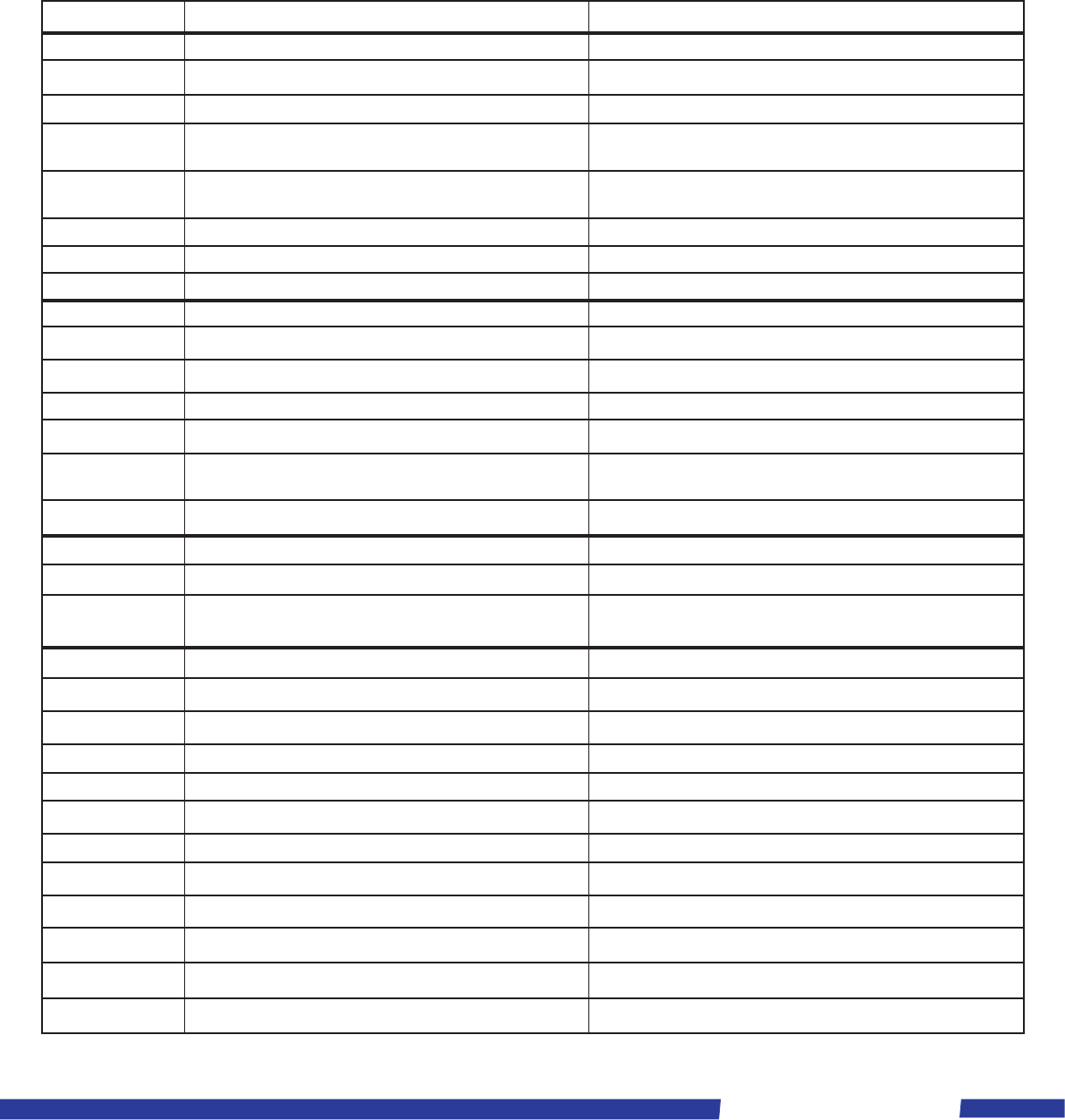
4
Adventure Kings Dash Camera
Camera Settings
Depending on which media mode your camera is currently in will depend on which settings will
be selected. e.g. if you are in the Video Mode and select settings, the video settings will pop up.
Whereas if you were in the Photo Mode and selected settings the photo settings will appear.
• Press the Menu button once to access the current selected modes settings menu.
• Press the Menu button again to access the general settings menu.
• Once in the settings menu, use the Up and Down buttons to scroll through the various options.
• Press the OK button to conrm any settings options selected.
• Press the Menu button to exit.
Setting Description
Options
Video Settings
Resolution Set the video resolution to your preferred output 1080FHD 1920x1080 / 720P 1280x720
Loop Recording Sets the duration for each recording
Exposure Select preferred exposure
+2.0 / +5/3 / +4/3 / +1 / +2/3 / +1/3 / +0.0 / -1/3 / -2/3 / -1.0 / -4/3 / -5/3
/ -2.0
Motion Detection
Video will automatically start recording when the camera detects
movement in front of the lens
ON / OFF
Record Audio Set to record audio ON / OFF
Date Stamp Set the date & time format ON / OFF
G-sensor OFF / High / Middle / Low
Photo Settings
Resolution Set the photo resolution to your preferred output 12M / 10M / 8M / 5M / 3M / 2MHD / 1.3M / VGA
Sequence Turn the sequence function ON/OFF
ON / OFF
Quality Choose the photo quality Fine / Normal / Economy
White Balance Set to adjust colour Auto / Daylight / Cloudy / Tungsten / Fluorescent
Exposure
Select preferred exposure
+2.0 / +5/3 / +4/3 / +1 / +2/3 / +1/3 / +0.0 / -1/3 / -2/3 / -1.0 / -4/3 / -5/3
/ -2.0
Date Stamp Set the date & time format ON / OFF
Playback Settings
Delete Delete the current le displayed or all les
Protect
Lock/ Unlock the current le displayed or all les. (Locked les
cannot be deleted unless unlocked)
Camera Settings
Parking Monitor When the camera recieves a jolt, the camera will start recording Screen will show a P icon
Date & Time Set the date & time format Press the conrm button to enter the time settings
Auto Power O Turn ON/OFF automatic shut down OFF / 1 min / 3 mins / 5 mins
Screen Saver Turn On/OFF inactivity screen OFF / 1 min / 3 mins / 5 mins
Sound Turn the sound ON/OFF
ON / OFF
Language Set the language EN/SC/TC/FR/NL/ES/IT/PT/DE/PL/RU/JP/KR/TH
Frequency Set the power frequency 50HZ / 60HZ
License Plate Stamp OK - to enter license plate stamp setting
Format Format the micro SD card OK / Cancel (OK will format the protected les too)
Default Settings Set the Camera back to the default settings OK / Cancel
Version The software version will be displayed on the screen

5
Adventure Kings Dash Camera
Specications
Screen 3.0 Inch
Lens GC2023
View Angle 150°
Photo Format .JPG
Video Format .MOV
Video Code H.264
Video Resolution 1080FHD 1920x1080
720P 1280x720
Photo Resolution 12M / 10M / 8M / 5M /
3M / 2MHD / 1.3M / VGA
HDMI Supported
G Sensor Supported
Lock File Supported
Micro SD Card Supports SD, SDHC & SDXC
USB Port Mini 5 Pin USB 2.0
Sources Car charger 5V / 1A
Transferring Files To A Computer
1. Turn the camera ON and connect to a PC or MAC’s USB 2.0 port via the supplied micro
USB cable. The camera screen will display a connecting screen.
2. Your captured videos and images will be accessible from your computer.
Note: Alternatively, you can remove the Micro SD Card from the camera and
insert the card into a card reader.

6
Adventure Kings Dash Camera
WARRANTY PERIOD:
Full 12 month warranty from date of purchase against all manufacturing defects.
WHAT DOES THE WARRANTY COVER?
Under normal usage conditions, this warranty covers:
a. Any defect in design or manufacture which results in the product failing to perform substantially as described
in authorised advertising or literature.
b. We will either repair or replace the product at our discretion providing that the fault is found to have been
caused by a design or manufacturing defect and not misuse or tampering.
Our goods come with guarantees that cannot be excluded under the Australian Consumer Law. You are
entitled to a replacement or refund for a major failure and for compensation for any other reasonably
foreseeable loss or damage. You are also entitled to have the goods repaired or replaced if the goods fail to be
of acceptable quality and the failure does not amount to a major failure. The benefits provided to you as the
consumer by this warranty are in addition to other rights and remedies available to you under the law.
THE WARRANTY DOES NOT COVER:
a. Any damage resulting from improper use
b. Faulty installation or modication made during installation
c. The cost of removing and reinstalling the product
d. Travel and /or other expenses due to customer’s remote location
e. Transport charges and damage in transit. It is your responsibility to deliver and pick up your product,
including any costs associated with the postage of your repair or replacement product. If you do freight your
product we recommend that you insure against loss or damage.
f. Any loss directly or indirectly associated with the product failing to operate.
g. Damage caused by mould, insects, animals, misuse, incorrect operation, adverse weather, accidents
and fair wear and tear
TO MAKE A CLAIM UNDER THIS WARRANTY PLEASE CALL
1800 88 39 64
12 MONTH LIMITED
WARRANTY
OUTDOOR SUPACENTRE PTY LTD
2 Stanley St Silverwater NSW, 2128
PHONE: 1800 88 39 64
www.4wdsupacentre.com.au
