
BSP Classification: External Confidential Ver 1.0
BSP Digital Hub Customer
Troubleshooting Tips

BSP Classification: External Confidential Ver 1.0
P3
1. Introduction
• The BSP Digital Hub is an upgraded Internet Banking platform
offered to BSP retail and business customers.
• As the Digital Hub is a new platform, you will need a new
username and password to log in and access Internet
Banking.
• You will receive a new Username via email, and Password via
text message.
• This guide has been created to provide help if you are having
difficulty using the BSP Digital Hub and gives tips for initial
logins and using new Internet Banking features.

BSP Classification: External Confidential Ver 1.0
P4
2. First time login issues
• In order to log into the Digital Hub you will need to have a
new username (delivered via email) and a new password
(delivered via SMS).
• If you have received neither your username nor password,
you must contact BSP directly by visiting a branch or calling
(678) 22084 to receive new credentials.
• If you have received a username by email but have not
received a password, you may reset your credentials using the
“Forgot password” tool as shown in the following steps.
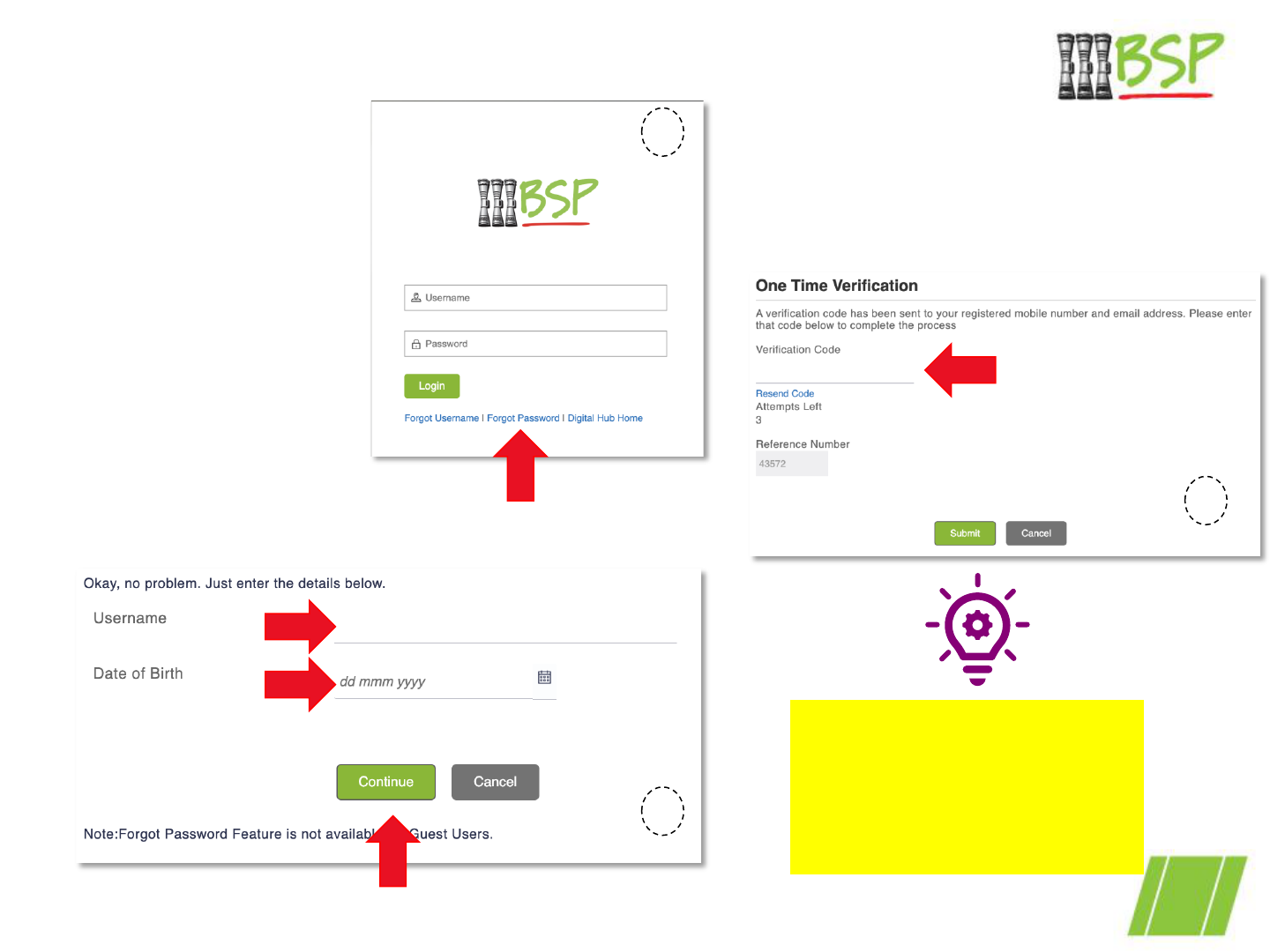
BSP Classification: External Confidential Ver 1.0
P5
2. First time login issues – no password
Select Forgot Password
from Digital Hub log in
screen.
Enter the username that
was emailed to you
Enter your date of birth
as recorded with BSP
A one time verification
code will be emailed and
sent via SMS. Enter the
code and submit
If your date of birth is not
recorded against your
account in BSP records, this
method will not work. Please
contact BSP.
1
2
3

BSP Classification: External Confidential Ver 1.0
P6
2. First time log in issues – no password
Enter a new password
and then re-enter it to
confirm it was entered
correctly. Select Submit.
Note the password rules
displayed- for security
reasons passwords must
follow these formatting
rules.
Select Login, to use the
new password to login
to the Digital Hub.
as this is the very first
login, you will be
required to change
your password again
immediately
4
5

BSP Classification: External Confidential Ver 1.0
P7
2. Other First time login issues
• Be careful with characters that look similar when keying in
your received temporary password. For example, a capital “O”
letter make look very similar to the number “0”.
• Make sure you are not using your old BSP username or
password for the new Digital Hub. Both usernames and
passwords are different from the old system.
• After several unsuccessful attempts to enter a password, your
account will be locked. You will need to contact BSP to unlock
your account in this situation.
• If you did not receive a new username or verification code by
email, it’s possible that it was filtered into your junk mail
folder. Check this folder in your email client.
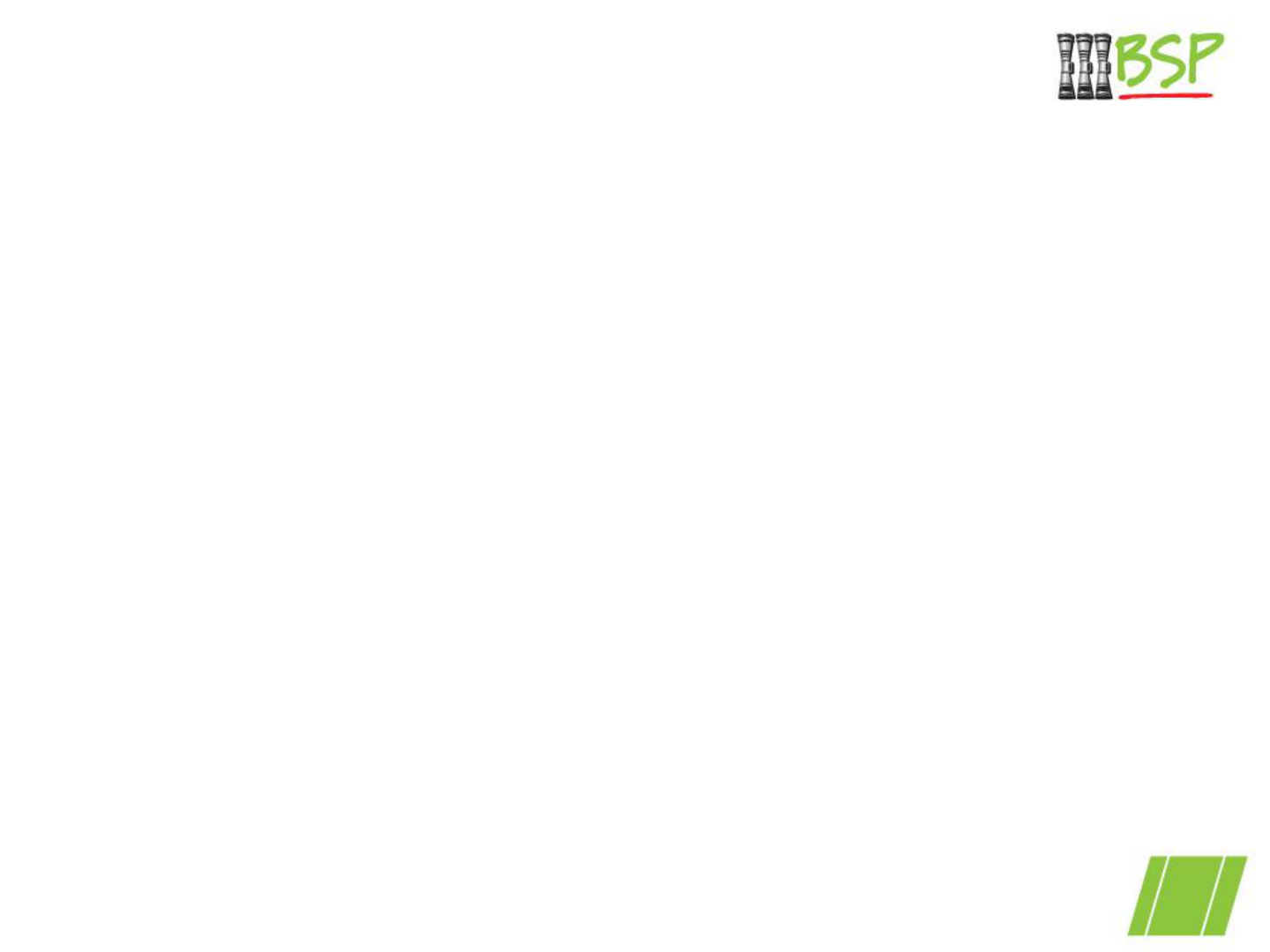
BSP Classification: External Confidential Ver 1.0
P8
3. Everyday login issues
• If you have forgotten your username or password you can use
the tools available on the login screen following the
instructions as outlined in the previous steps.
• If you no longer have access to the email address or mobile
phone number associated with your BSP account you must
contact BSP to have these updated to access the Digital Hub.
• One time PINs are delivered to both your email and mobile
number. If email is not displayed, check your junk mail folder
in your email client.
• BSP can update your email, mobile or reset your password.
Contact BSP on (678) 22084 or visit your local branch.

BSP Classification: External Confidential Ver 1.0
P9
4. Payment issues
• Depending on the type of payment completed, there may be
delays in the recipient receiving funds. International
payments will generally take the longest.
• Peer 2 Peer (P2P) payments allow customers to send
payments to anyone domestically with just a recipient’s email
or mobile number. Payment will not be transferred until the
recipient accepts the payment in the Digital Hub.
• Maximum payment amounts and frequency are dependent
on the limits configured for your account. Contact BSP if you
need to make a larger payment than your limits allow.
• Business customer payment transactions may be subject to
approval by a manager before a payment is finalised.

BSP Classification: External Confidential Ver 1.0
P10
5. Navigation issues
The new Landing Page has Dashboards to give you a snapshot view
of your key data and transactions. The dashboard may show
different information depending on the type of account and
products you have.
Most Internet Banking functions are available by accessing the side
menu on the top left of the window as shown below.
The Digital Hub is also available through the web browser on your
mobile phone and displays a similar navigation menu.
All of the same Internet Banking
features are available on the
Digital Hub whether you access
from your computer or a mobile
phone browser

BSP Classification: External Confidential Ver 1.0
P11
5. Navigation issues
Some menu items in the side menu may be in a collapsed state,
that means that they are hidden together under a grouped menu
heading.
Expanding sub-menu items may
be multiple levels deep
“>” indicates there
are other items
grouped under
Accounts
Sub-menu items are now
expanded and selectable

BSP Classification: External Confidential Ver 1.0
P12
6. Two factor authentication issues
Two factor authentication is an added layer of protection that
confirms your identity at the point in time you are completing a
transaction. BSP uses three types:
• One-time PIN (OTP) This is a number that is sent via email
and SMS. At the time of completing a transaction this code
must be entered
• Secret Questions – these are questions and answers set up
by you, that only you would know the answer to.
• PaySecure App – this is an app downloaded to your phone
which displays a constantly refreshed PIN that you must enter
when prompted during a transaction.
Depending on how your account is set up, you may have any of
the above authentication types.

BSP Classification: External Confidential Ver 1.0
P13
6. Two factor authentication issues
Things to check if two factor authentication is not working for you:
• Check spam or junk mail for non-arriving OTPs.
• If nothing in junk mail, check that mobile number and email are
correct in your online user profile (contact BSP to update).
• For secret questions and answers, check capitalisation and
alternate spellings if answer is incorrect.
• For customers using PaySecure, be sure that the app is
downloaded and open when completing transactions.
• If little time is remaining for PIN in PaySecure, wait for refresh
before entering new PIN.
• If two factor method is not working, contact BSP to switch to an
alternate method.

BSP Classification: External Confidential Ver 1.0
P14
7. Business or personal account issues
In the previous BSP Internet Banking system you may have had a business
account linked to your personal account. In the new BSP Digital Hub you
will have two separate, unlinked usernames and passwords if you have a
business and a personal account. Here are some things to be aware of:
• You may use the same email address or mobile numbers for your
business or personal Digital Hub account.
• Your business account usernames will be different than your personal
account username, and it’s a good practice to give them distinct
passwords
• If you receive a One Time Pin, be aware of which account the PIN is
intended for.
• Log out completely from one account before attempting to log into the
other.
• If you are using the SecurePay app for 2 factor authentication, you may
have both accounts registered to use the app.

